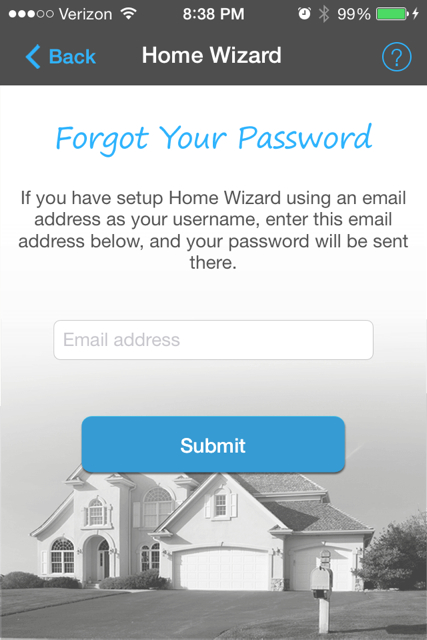Get Login Info
If you have already setup Home Wizard online or on another device, you can access all of your existing data by putting your login info into the app on your new device. Below describes how to find your existing login info, and how to add this login info to your new device.
GETTING YOUR EXISTING LOGIN INFO
Finding the login info from your existing Home Wizard web version, or from an existing mobile app on another device, is easy.
First let’s look at finding your login info from the web version of Home Wizard, and then we will look at finding it from a version downloaded on another mobile device.
From Web Version:
If you have setup Home Wizard online, the following are the simple steps for getting your login info.
Go to Extras screen and click on the ‘Admin’ button:
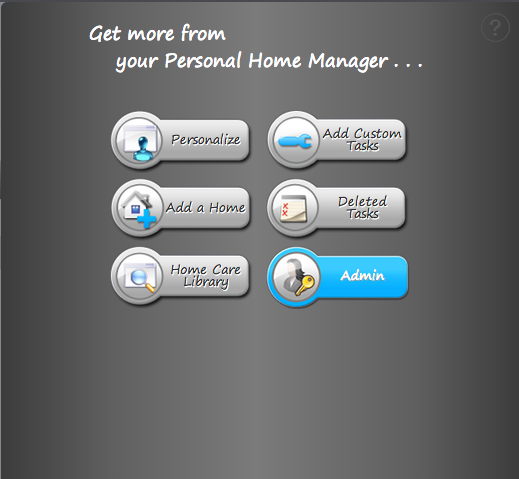
On the Admin screen, click on the ‘Username & Password’ link:
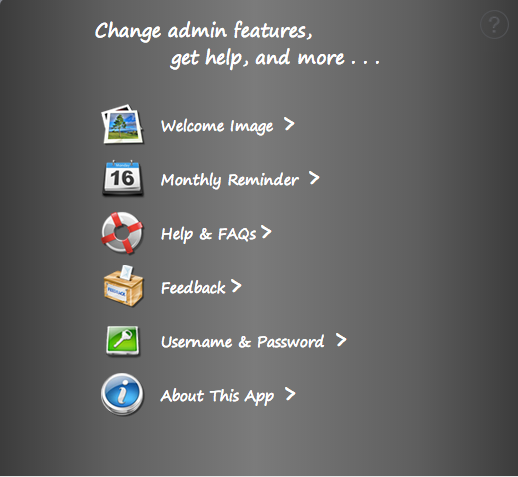
On the ‘Username & Password’ screen, you will see your username and password.
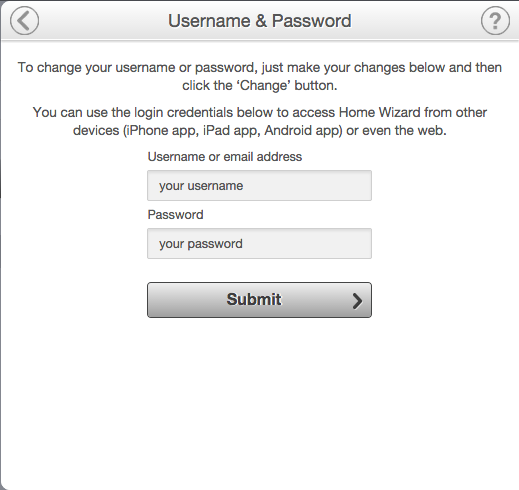
From App on a Mobile Device:
If you have downloaded the Home Wizard app onto another mobile device (iPhone, iPad, etc), the following are the simple steps for getting your login info.
Go to Extras screen and click on the ‘Admin’ button:
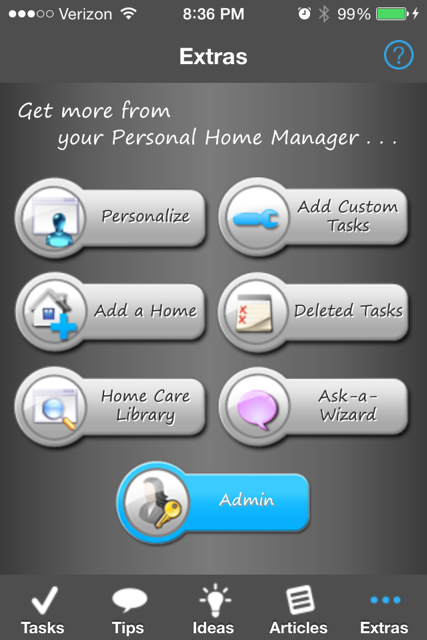
On the Admin screen, click on the ‘Other Device Login’ link:
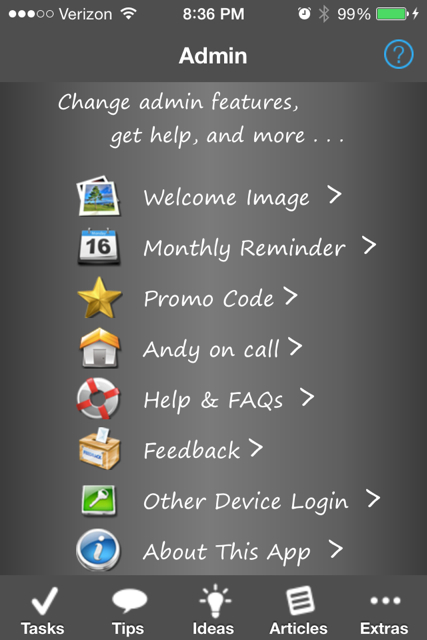
On the ‘Other Device Login’ screen, you will see your username and password.
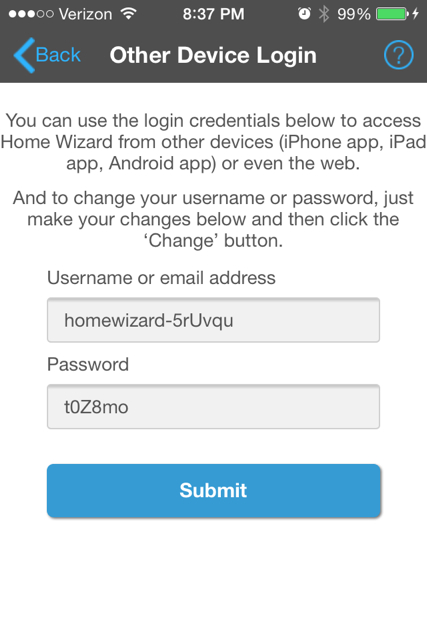
ADDING YOUR LOGIN INFO TO YOUR NEW DEVICE
When you download the Home Wizard app to your iPhone or iPad device, you have the choice to either do a new Initial Setup, or to do an Existing User Login.
If you want to access all of your existing info from a previous setup, then on the Existing User Login screen, just type in the username and password from your other device or web version.
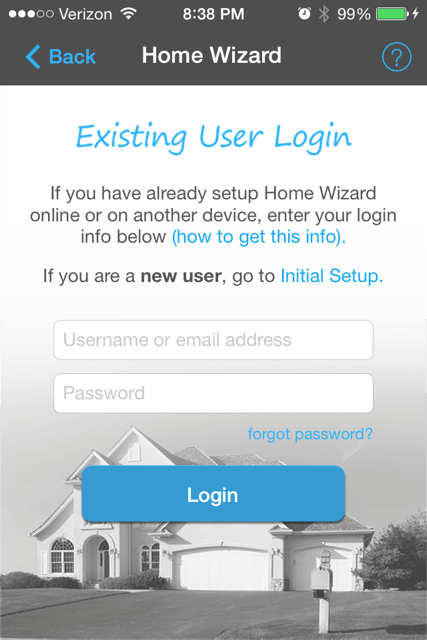
And if you no longer have your other device, and had made your email address as your username, then simply click on the link for ‘Forgot Password,’ and on this screen you can have your password sent to this email address.